The Transcribe feature in Microsoft Word transforms pre-recorded or live audio into clear, organised text with precision. It doesn’t just convert speech into words—it identifies individual speakers, allowing you to rename them for clarity, and includes timestamps for each segment of the conversation.
What’s more, both the audio recording and the transcription can be saved for future reference or further use, making it an invaluable tool for interviews, lectures, or team discussions. With this feature, you can effortlessly create a detailed, navigable record while keeping your original audio on hand for added flexibility and effort.
Tips for Making the Most of Transcribe
Background noise can affect transcription; try recording in a quiet environment.
Transcribe currently works best with English but supports other languages depending on your Word version.
Using Transcribe in Word
Although the Dictate feature is accessible in most Microsoft applications like Outlook, PowerPoint and Word - at this time, Transcribe is only available in Word.
To access Transcribe you should open a Word document (new or existing it doesn’t really matter). Navigate to the Home tab, select the Dictate button which will result in dropdown and select Transcribe.
You then have the option of uploading or record the audio:
To transcribe an existing audio file, click Upload Audio and choose a file (supported formats include .mp3, .wav, and .m4a).
To record live audio, click Start Recording and speak directly into your microphone. Once finished, stop the recording.
Once you have completed your recording you can view and edit the transcript:
After processing, Word displays the transcript on the right-hand panel. It automatically segments the text by speaker (if distinguishable).
You can review, edit, and label the speakers as needed and even update the speakers identified in bulk.
Finally you can insert the transcript into your document and format appropriately:
To add the full transcript or specific sections to your document, click the Add to Document button and define whether you would like to include text only, text with time-stamps or text with speakers or all combined.
Why Use Transcribe?
With Transcribe, Microsoft Word empowers you to work smarter, not harder. Whether you’re documenting interviews, capturing spontaneous ideas, or simply finding a faster way to write, this tool is invaluable for modern productivity. This tool can transform the way you work in more ways than one:
Save Time: Typing lengthy documents can be tedious. Transcribe lets you capture spoken content and convert it into text effortlessly.
Boost Productivity: Spend less time writing and more time focusing on your ideas.
Capture Conversations: Transcribe helps you record and document important discussions, ensuring you never miss a detail.
Accessibility: This feature makes Word more inclusive, helping individuals with physical limitations or learning differences.


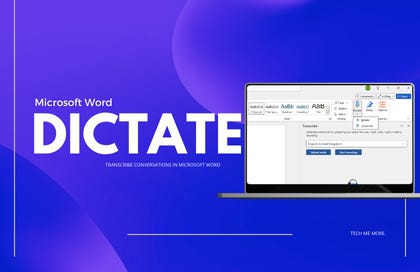





Share this post